Resource: Lost or Stolen
The Lost or Stolen report lets districts or sites view the total number of lost and/or stolen items.
To access the report, select Resource > Lost or Stolen.
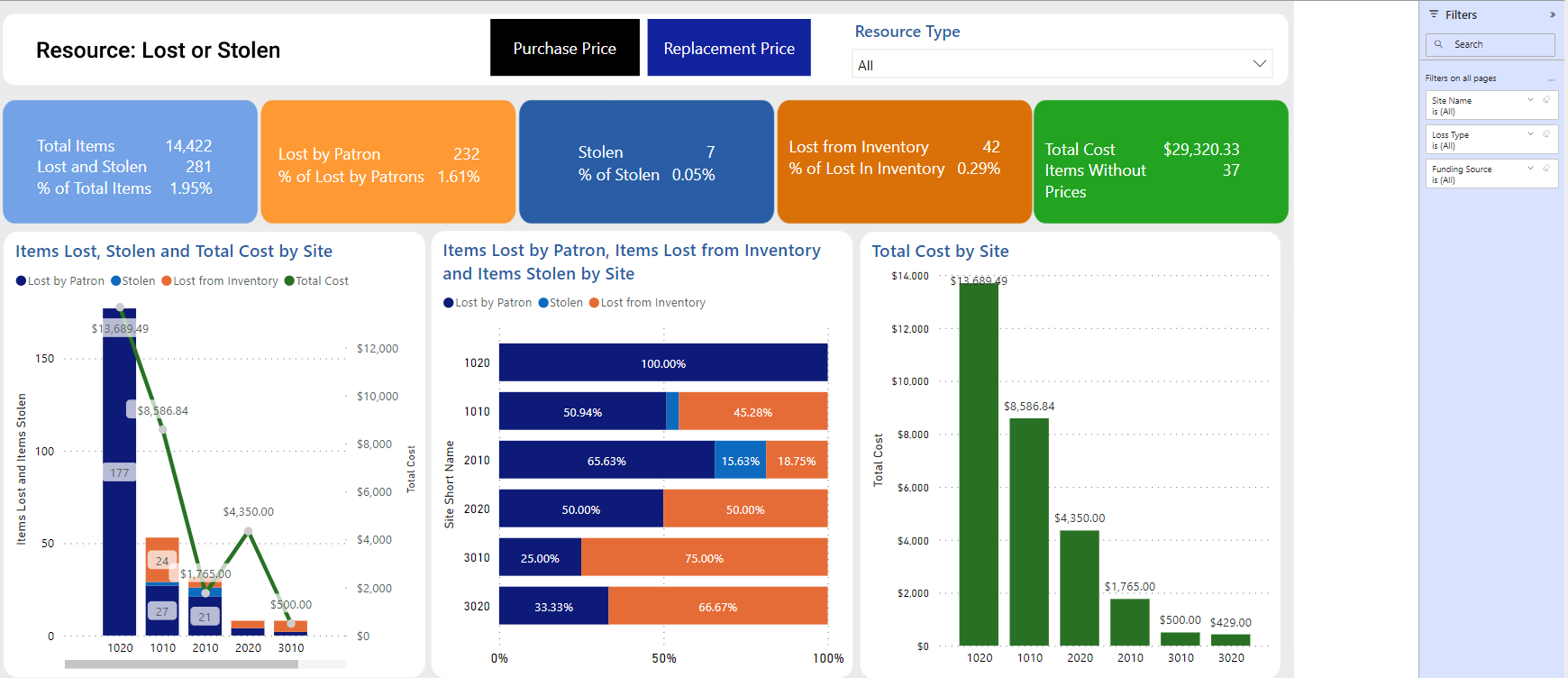
Calculate data for items lost or stolen by either the purchase price from the item record or the replacement price from the resource description record. You can see the cost and number of items lost or stolen, and whether items were lost by the patron, lost during inventory, or stolen.
| Note: To generate a meaningful report, resource description records must include the replacement price, and item records must include the purchase price. |
To see more in-depth information, click the various report sections:
-
Total Items
- Total number of items at the district or site.
- Total number of items lost and stolen, and specific items lost or stolen (by drilling through).
- Ratio of items lost versus the total number of items in the district or site.
- Specific items that were lost and stolen (by drilling through).
-
Lost by Patron
- Total number of items lost when checked out to a patron/location/department at a site or in the district.
- Ratio of items lost by the patron versus the total number of items in the district or site.
- Specific items lost by patrons (by drilling through).
-
Stolen
- Total number of items stolen at a site or in the district.
- Ratio of items stolen versus the total number of items in the district or site.
- Specific items that were stolen (by drilling through).
- Lost from Inventory
- Total number of items marked lost while not checked out at a site or in the district. This includes items marked lost during an inventory and one-by-one throughout the year.
- Ratio of items lost during inventory versus the total number of items in the district or site.
- Specific items that were lost from inventory (by drilling through).
- Total Cost
- Total cost of all lost or stolen items at a site or in the district, based on the selected price slicer (Purchase Price or Replacement Price) at the top.
- Specific items without prices (by drilling through).
-
Items Lost, Stolen and Total Cost by Site (district level)/by Resource (site level)
- Totals of items lost by patron, stolen, lost from inventory, and the total cost of those items by site or resource type.
- Data for each item lost or stolen by drilling through on the specific section of the bar graph.
-
Items Lost by Patron, Items Lost from Inventory and Items Stolen by Site (district level)/by Resource (site level)
-
Percentage of items lost by a patron or during inventory, or stolen, broken down by site or resource type.
-
View all items in a particular category by drilling through on the specific section of the bar graph.
-
- Total Cost by Site (district level)/by Resource (site level)
Total cost of items, broken down by site or resource type.
View all items by site or resource type (by drilling through).
Do any of the following:
- Use the Resource Type drop-down to select the types of resources to appear in reports.
-
To narrow the report to only the data you want to see, use any of the available widgets and filters.